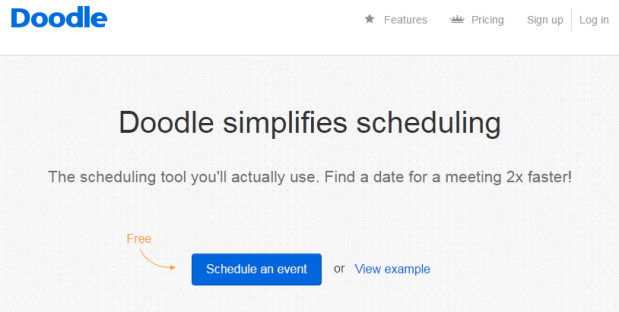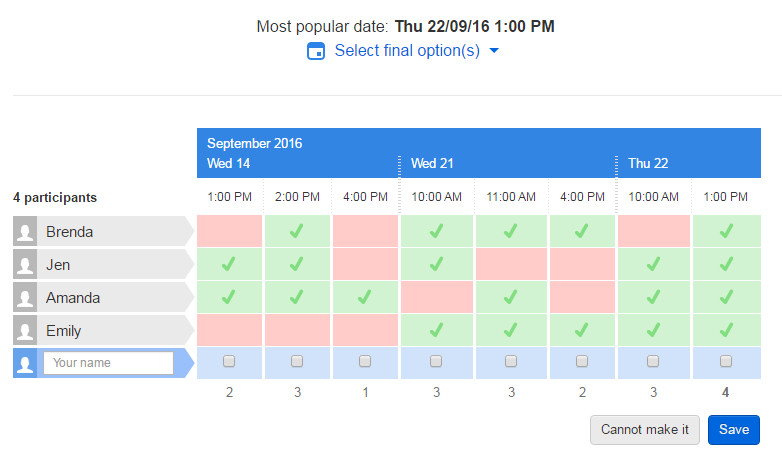This post was written by Christiane Saad from the CCLA Technology Committee.

Lawyers can use Evernote to collect, organize, access, and manage data, as well as collaborate in day-to-day law practice.
In addition to supporting digital and handwritten notes, Evernote’s Web Clipper allows saving articles and web pages, taking screenshots and bookmarks sites directly from the web browser to store and organize. Evernote’s strength lies in its organizational features, like its notebooks, stacks, tags, and powerful searching tools, making content easily accessible everywhere. Further, features such as reminders and checklists aid in daily work projects, keeping users informed and on top of deadlines while providing teams with workspaces with in-app discussions, knowledge discovery, and presentation mode.
Evernote is also a great place to scan, store, manage and search business cards. With the Premium option, it’s possible to digitize and connect your card to your LinkedIn profile. In the legal practice, Evernote may also be used to organize firm’s policies, procedures, and checklists as well as legal research or precedents.
In terms of security, Evernote allows two-step verification and a pass code lock for mobile devices. However, just like any other cloud based system, it’s a question of risk and how much the user is willing to accept. In terms of data ownership, data protection and data usage, you can read Evernote’s policies to verify compliance with your needs.
Evernote is available for Microsoft Windows, on Android, iOS, web and has a Chrome extension. It’s also available for the Apple Watch and Android Wear. While these apps don’t have full functionality, it’s possible to receive notifications, create notes, check off to-dos, and search using voice command.
Currently, the free account provides only up to 60 MB data and is limited to two devices. However, the premium or business version offers more features with an affordable upgrade. To learn more: https://evernote.com/compare-plans.
Categories: Note-taking, Collaboration, Productivity





 Would you like some Graphic Design made easy?
Would you like some Graphic Design made easy?